
Three Electronic Signature Service Areas – When to Use “Sending for Signature”, “Form sign”, “Sender Signs”
The main RSign electronic signature service upgrade runs on RSign’s Registered Email™ technology platform and is unique in that it permits senders to send for signature and have electronic signing capabilities anywhere – from their mobile device, browser-based email and CRM services like Salesforce.com, and desktop email software – without requiring the sender or recipient to work outside of their favorite personal or corporate email accounts.
In addition, there are three main user modes that can be enabled, designated by sender, user group or organization once they use RSign’s electronic signature service:
1. Send for Signoff: Use when you want to obtain recipient signature or multi-party signatures on any document or contract without any document preparation. Send the document attached right from your email program. Note, the sender can countersign or self sign by emailing to themselves.
2. Set Forms for Fill-in and Signoff: Use when you have a complex form that you post on your website or send by email to parties to request them to complete and sign.
Read more:
How to Create an Electronic Signature with RSign
How to Sign a Lease Agreement Online
How to Add a Digital Signature to a PDF
3. Sender Signs: Use when only the sender needs to sign (and timestamp, etc.) a document, email body, or PDF.
RPost has five United States patents – patent numbers 6,182,219; 6,571,334; 7,707,624; 7,865,557 and 7,966,372 that protect this RPost technology in the United States. RPost also holds thirty other patents issued in 21 countries.

January 05, 2026
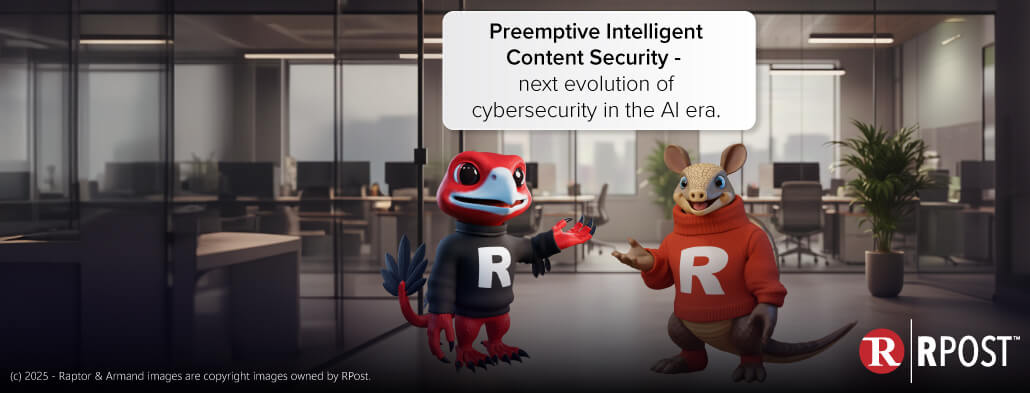
December 26, 2025
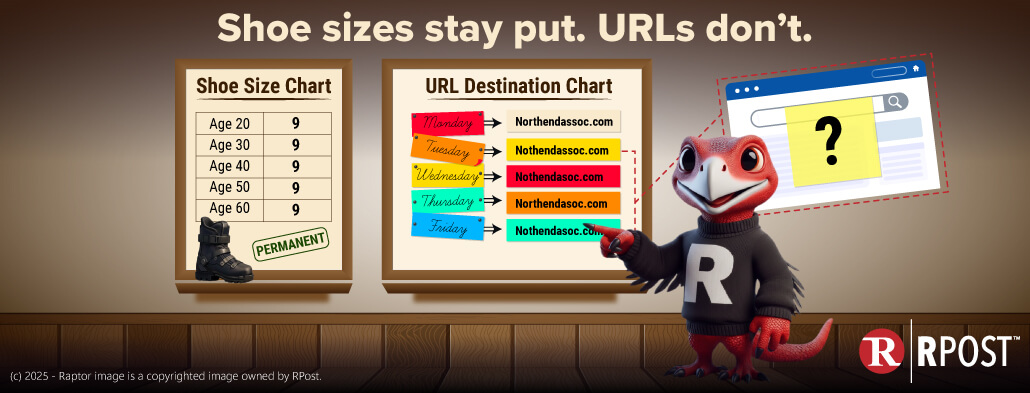
December 19, 2025

December 12, 2025
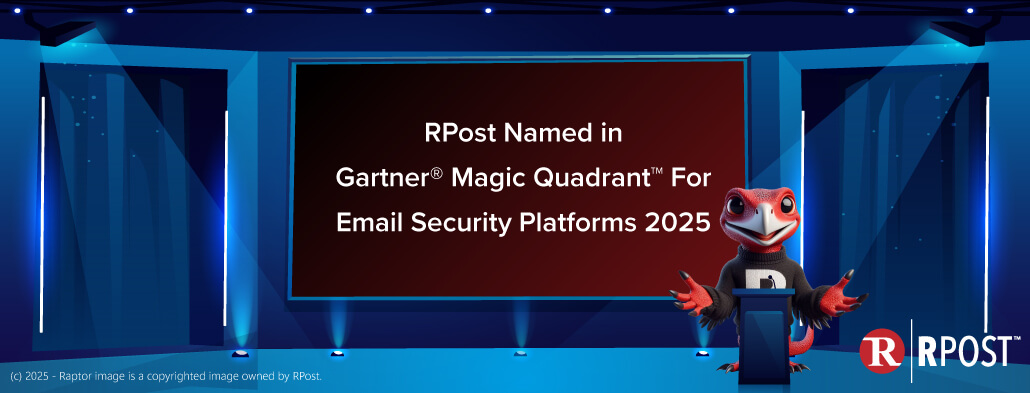
December 05, 2025